namedfork.net if it works, do fix it
Mini vMac for iOS
This is my port of the Mini vMac emulator to iOS 9. You can see it in action on this video:
Features
- Emulates Mac Plus, Mac II or Mac 128K
- Full simulated keyboard (including all Mac keys)
- Full sound output
- Uses external keyboard and mouse if available
- Regulable emulation speed
- Easy(ish) to import/export disk images
Requirements
- iOS 7 or later
- ROM image from Mac Plus, Mac II and/or Mac 128K
- Disk images with Mac software
- Xcode 7 or 8 required for building
Download
Usage
ROM and Disk Images
You can import the ROM (vMac.ROM) and disk images (with .dsk or .img
extension) into Mini vMac from other apps (iCloud Storage, Dropbox, etc), using
AirDrop, or via iTunes File Sharing.
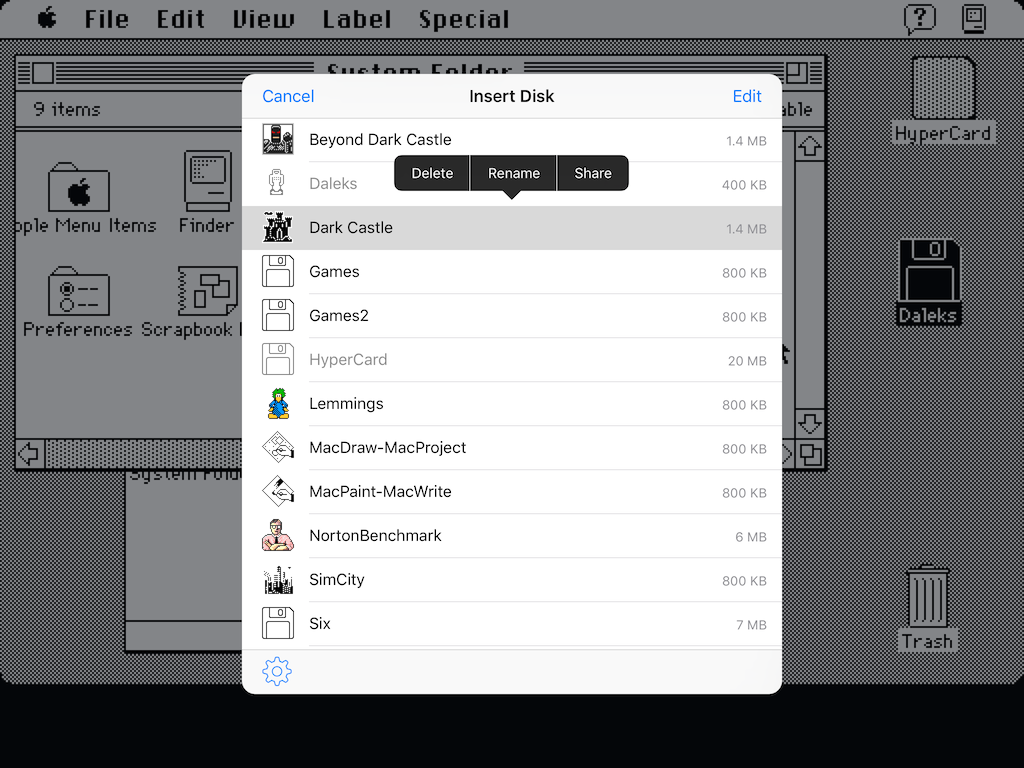
- To insert disk images, swipe left with two fingers and the list of disks will appear. Icons are automatically generated based on the contents of the disk.
- Tap an hold on a file to delete, rename or share
- Tap the Edit button to show all files, and the Create Disk Image option
- Disk image creation and renaming are only available on iOS 8 or later
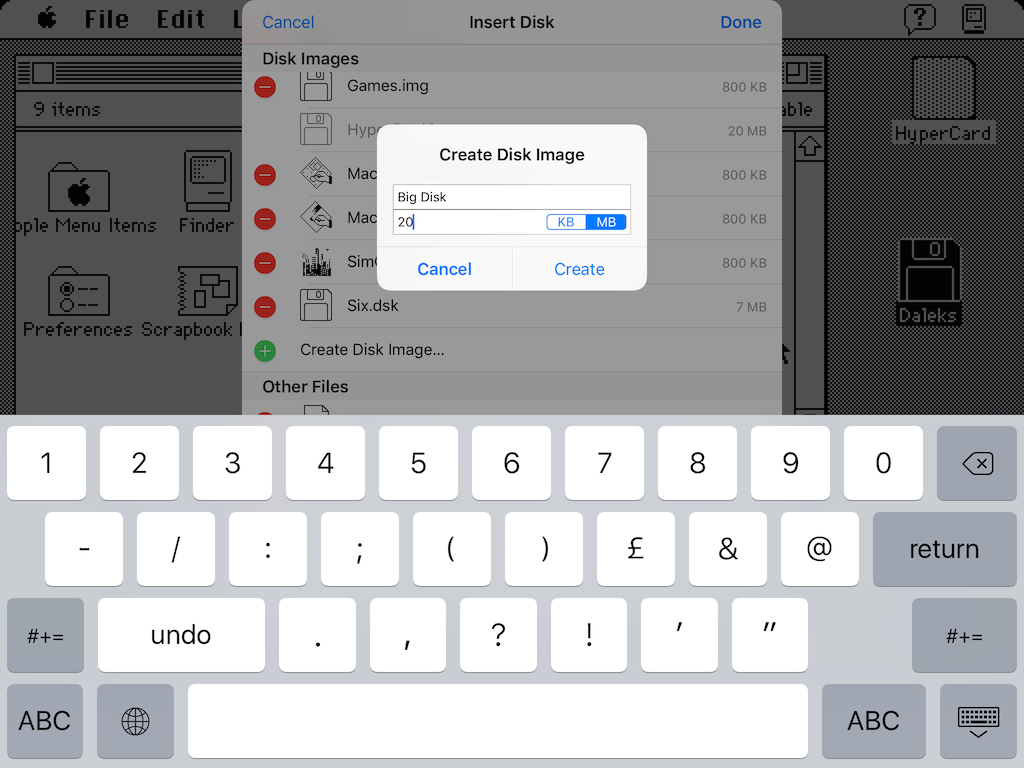
The disk image menu will attempt to find an icon from the following sources (in descending order of priority):
- Volume icon (System 7)
- Application icon, if the disk contains only one application
- Application matching the name of the volume (not the disk image)
- Application with name written in the comment field of the volume
If no icon is found, it will show a standard floppy disk icon.
Keyboard
Swipe up with two fingers to show the keyboard, and down to hide it.
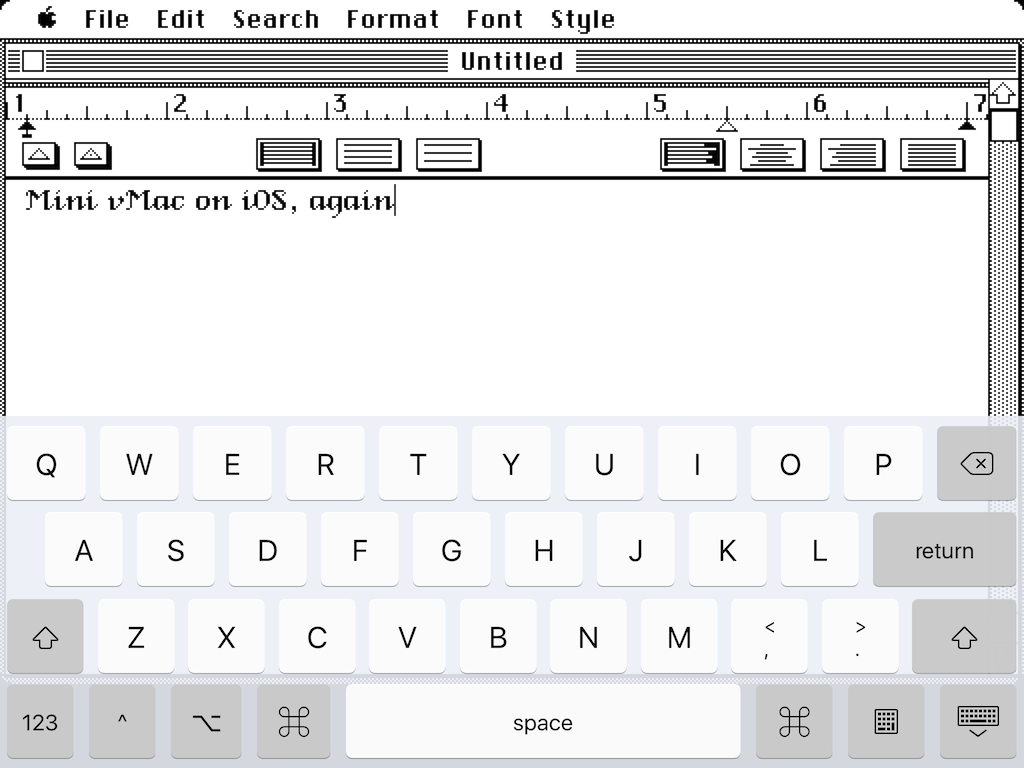
The emulated keyboard features all the keys on an Apple Extended keyboard (except the Power key). The Command, Option, Control and Shift keys are sticky, to make keyboard shortcuts easier to type. You can change the appearance of the emulated keyboard in the settings.
If you have an external keyboard attached, you can use it too, although some shortcuts may interfere with iOS.
Mouse
You can choose to use the screen as a touchscreen, where tapping on the screen acts a mouse click, or as a trackpad. In trackpad mode, dragging is done by tapping twice fast and holding it down, or by holding down one finger and dragging with the other. On devices supporting 3D Touch, you can press harder to initiate a drag.
On jailbroken devices with BTC Mouse & Trackpad, the Bluetooth pointing device will work as the emulated Mac’s mouse.
Settings
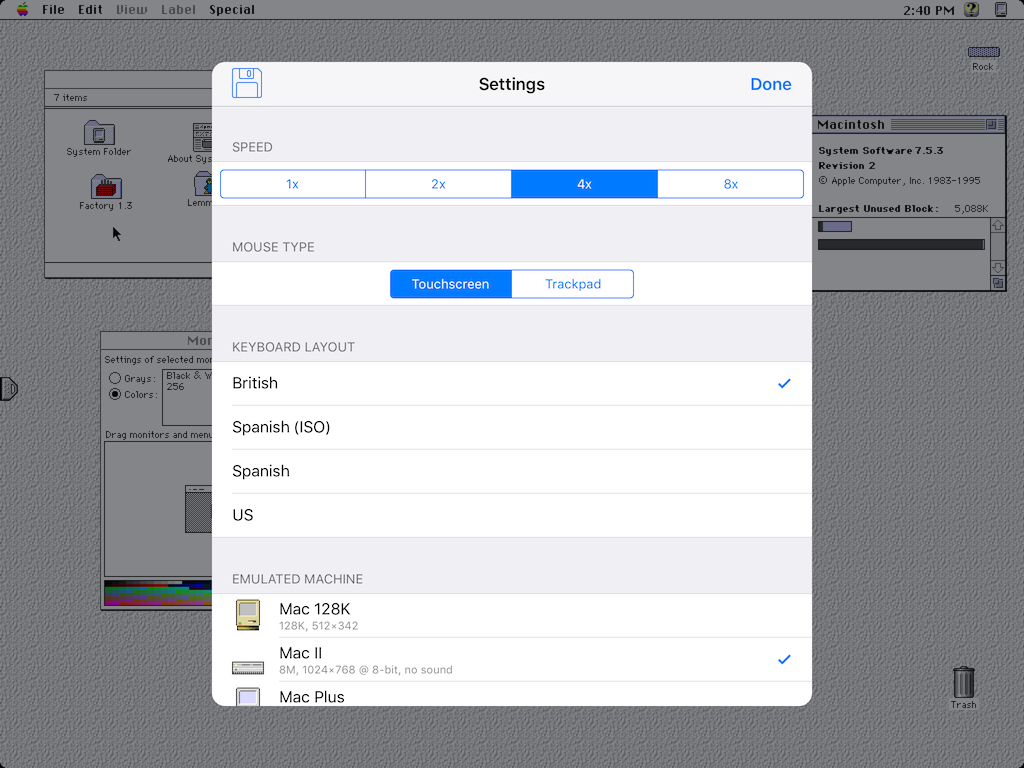
Swipe right with two fingers to show the settings dialog, where you can change the following:
- Speed: make the emulated machine faster than a Mac Plus
- Mouse Type: switch between touchscreen and trackpad mode
- Keyboard Layout: change the layout of the emulated keyboard
- Emulated Machine: for changes to take effect, close and relaunch Mini vMac
Credits
- Mini vMac for iOS by Jesús A. Álvarez
- Mini vMac © 2001–2021 Paul C. Pratt
- vMac © 1996–1999 Philip Cummins & al.
- hfsutils © 1996–2000 Robert Leslie
Version History
2.5 - 26th May 2022
- Update to Mini vMac 37.03 beta
- Fixed crash when deleting disk images on iPad
- Adds recently used disks to quick actions menu
- Removed custom presentation modes for disk and settings screens
- Fixed “The developer of this app needs to update it to work with this version of iOS” error when installing IPA on iOS 15
2.4 - 1st October 2020
- Update to Mini vMac 37 Alpha snapshot 200926 (can run Winter Games!)
- Change emulated machine without restarting the app
- Use contextual menu on iOS 13 and later
- Remember selected speed value more often
- Fix machine icons benig miscached on iOS 14
- Fix screen not returning to normal size after dismissing sheet by dragging on iOS 13
- Set minimum target to iOS 9
- Other minor UI adjustments
2.3.2 - 23rd June 2020
- Can now be sidelodaed with AltStore (download the ipa file)
- Support split screen multitasking on iPad OS
- Added overlay showing gestures
- Fixed handling of hardware mouse/trackpad when using trackpad mode
- Minor adjustments to UI transitions
2.3.1 - 10th May 2020
- Updated core to Mini vMac 36.04
- Support mouse/trackpad on iPad OS 13
- Support iOS 13 dark mode
2.3 - 28th April 2018
- Support iOS 11 Files
- Added French keyboard layout
- Fix edge insets for iPhone X
- Load user-supplied keyboard layouts from
Documents/Keyboard Layouts
2.2.4 - 1st October 2017
- Updated core to Mini vMac 3.5.8
2.2.3 - 4th December 2016
- Don’t play sound through internal speaker when muted
- Fixed bug finding document folder on some versions iOS when jailbroken
- Support bluetooth mice and trackpad on jailbroken devices with BTC Mouse & Trackpad
2.2.2 - 19th November 2016
- Enhanced trackpad mode:
- Added multi-touch dragging
- Support force touch where available
- Fixed app icon not showing up on jailbroken devices
2.2.1 - 15th July 2016
- Show button to restart after shutdown
- Load disk icons in background
- Fixed crash on Mac II with touchscreen mode
2.2 - 28th June 2016
- Updated core to 3.4.1 beta
- Enabled sound on Mac II
- Added 640×480 variant of Mac II
- Group machines with same name under settings
2.1.1 - 6th June 2016
- Add more speed control options
- Support Mini vMac Import/Export extensions
- Better support for iOS 7 and 8
- Pull to refresh disk list
- Recognise files with
imageextension as disk images - Less crashes and other fixes
2.1 - 29th May 2016
- Updated Mini vMac core to 3.4 alpha snapshot from 26th May
- Added Mac II and Mac 128K emulation
- Support jailbroken devices
- Bug fixes
2.0 - 23rd May 2016
- Updated Mini vMac core to 3.4 alpha
- Universal UI for iPhone and iPad
- Doesn’t require jailbreak
- More complete emulated keyboard
- Regulable emulation speed
- Supports external keyboard
- Import/export disk image files from/to other apps
1.x - 2008-2011
- See this page